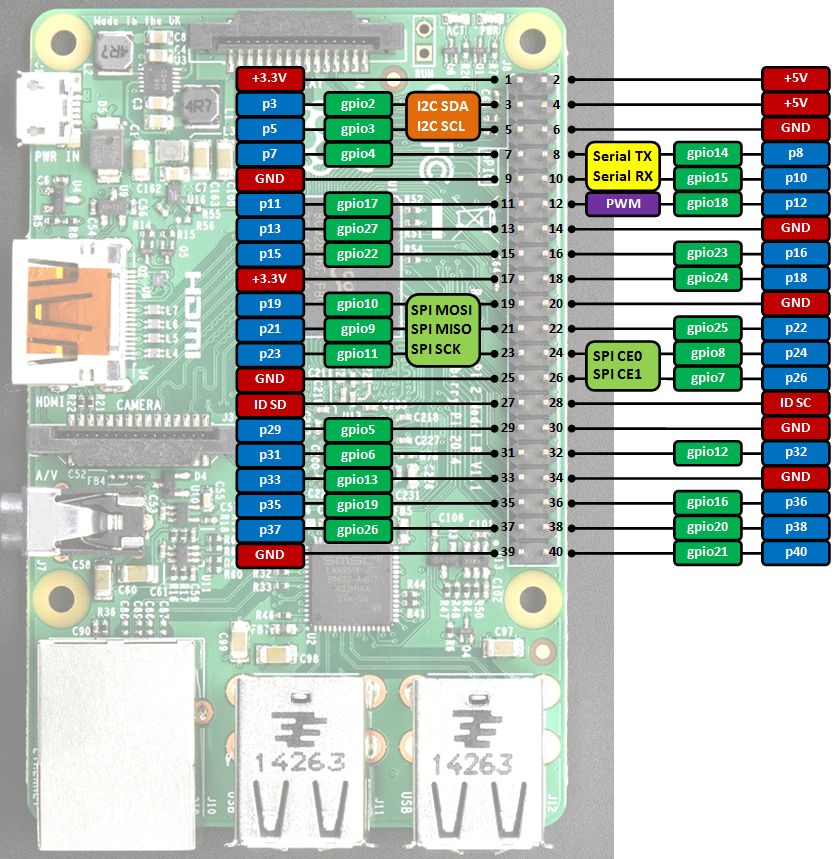mbed API for Raspberry Pi boards.
mbedPi
This is an attempt to implement a limited number of mbed APIs for Raspberry Pi single-board computers. The project was inspired by and based on the arduPi library developed for the Arduino by Cooking Hacks .
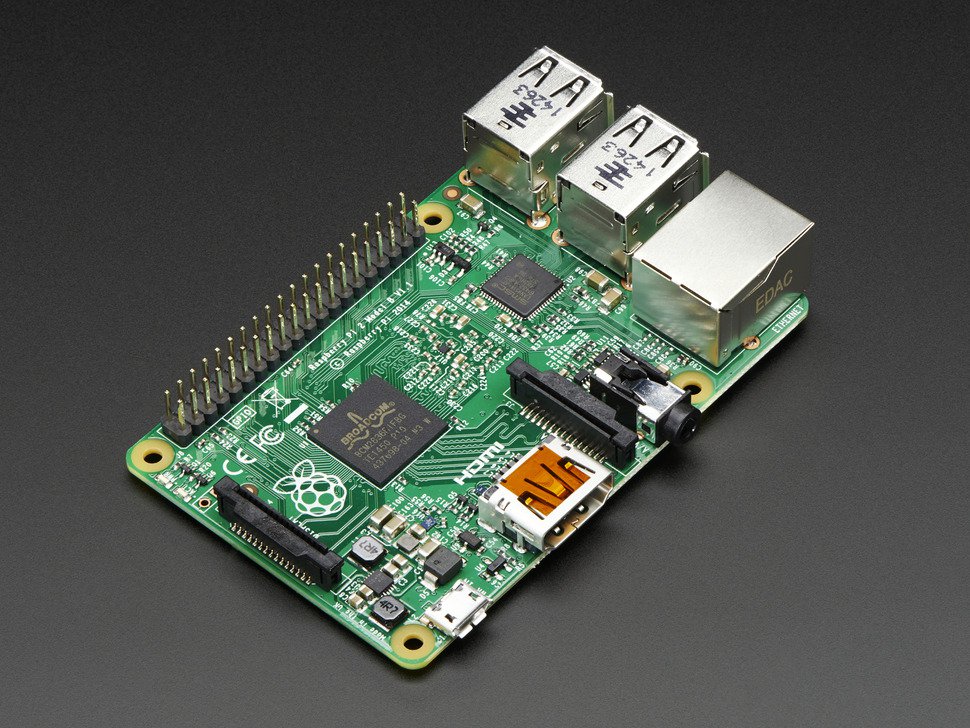
Specifications
- Chip: Broadcom BCM2836 SoC
- Core architecture: Quad-core ARM Cortex-A7
- CPU frequency: 900 MHz
- GPU: Dual Core VideoCore IV® Multimedia Co-Processor
- Memory: 1GB LPDDR2
- Operating System: Boots from Micro SD card, running a version of the Linux operating system
- Power: Micro USB socket 5V, 2A
Connectors
- Ethernet: 10/100 BaseT Ethernet socket
- Video Output: HDMI (rev 1.3 & 1.4)
- Audio Output: 3.5mm jack, HDMI
- USB: 4 x USB 2.0 Connector
- GPIO Connector: 40-pin 2.54 mm (100 mil) expansion header: 2x20 strip providing 27 GPIO pins as well as +3.3 V, +5 V and GND supply lines
- Camera Connector: 15-pin MIPI Camera Serial Interface (CSI-2)
- JTAG: Not populated
- Display Connector: Display Serial Interface (DSI) 15 way flat flex cable connector with two data lanes and a clock lane
- Memory Card Slot: Micro SDIO
GPIO connector pinout
Information
Only the labels printed in blue/white or green/white (i.e. p3, gpio2 ...) must be used in your code. The other labels are given as information (alternate-functions, power pins, ...).
Building programs for the Raspberry Pi with mbedPi
I use Qt Creator for development, however you can use any other IDE available on the Raspberry Pi (e.g. Geany) if you like. For a quick try:
- Install Qt and the Qt Creator onto your Raspberry Pi. Then create a new "Blinky" Plain non-Qt C++ Project as follows:
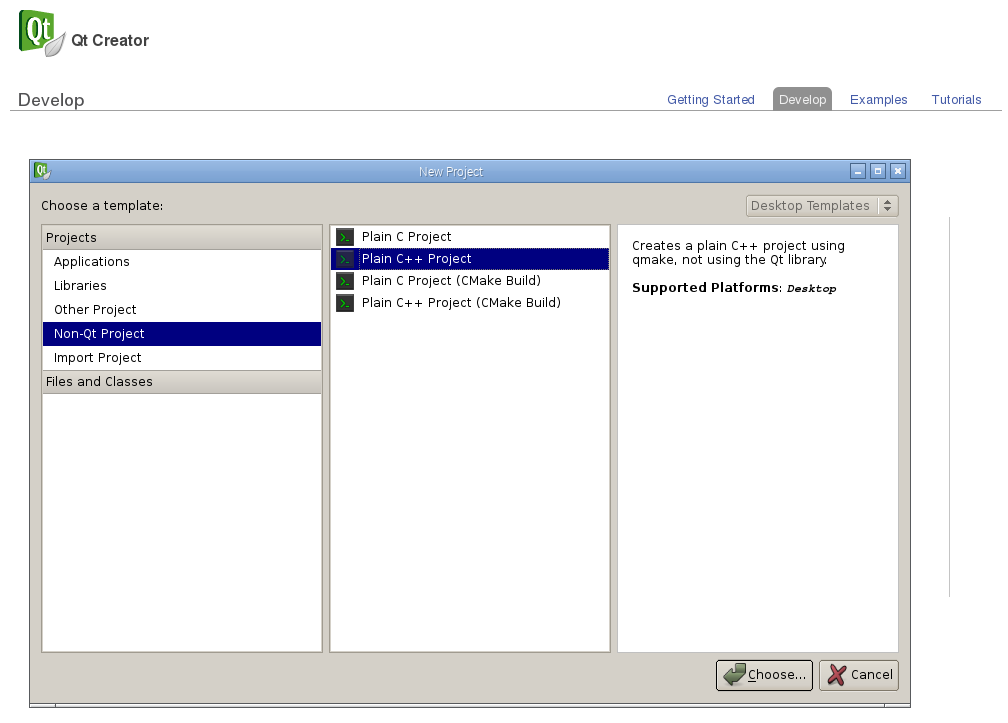
- Change the main code as below:
main.cpp
#include "mbedPi.h"
int main()
{
DigitalOut myled(p7);
while(1) {
myled = 1; // LED is ON
wait(0.2); // 200 ms
myled = 0; // LED is OFF
wait(1.0); // 1 sec
printf("Blink\r\n");
}
}
- Copy the mbedPi.zip file into your project's folder and unzip.
- Add the mbedPi.h and mbedPi.cpp files to your project by right clicking on the "Blinky" project and then clicking on the "Add Existing Files..." option in the local menu:
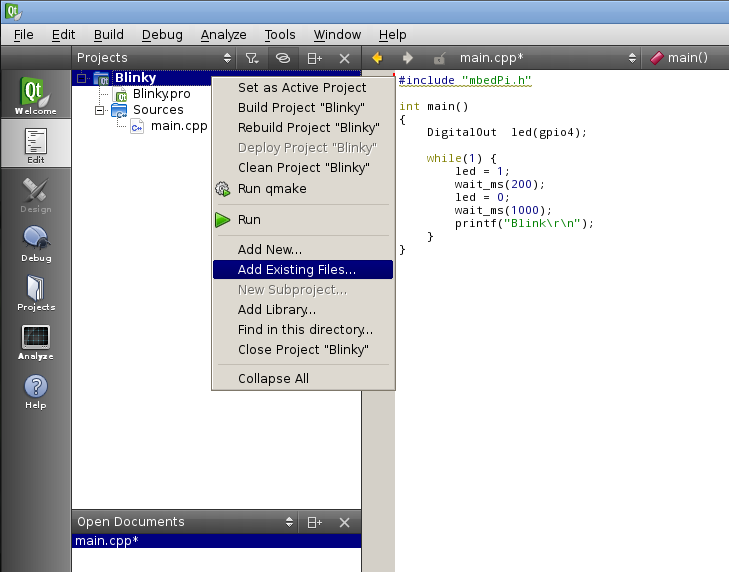
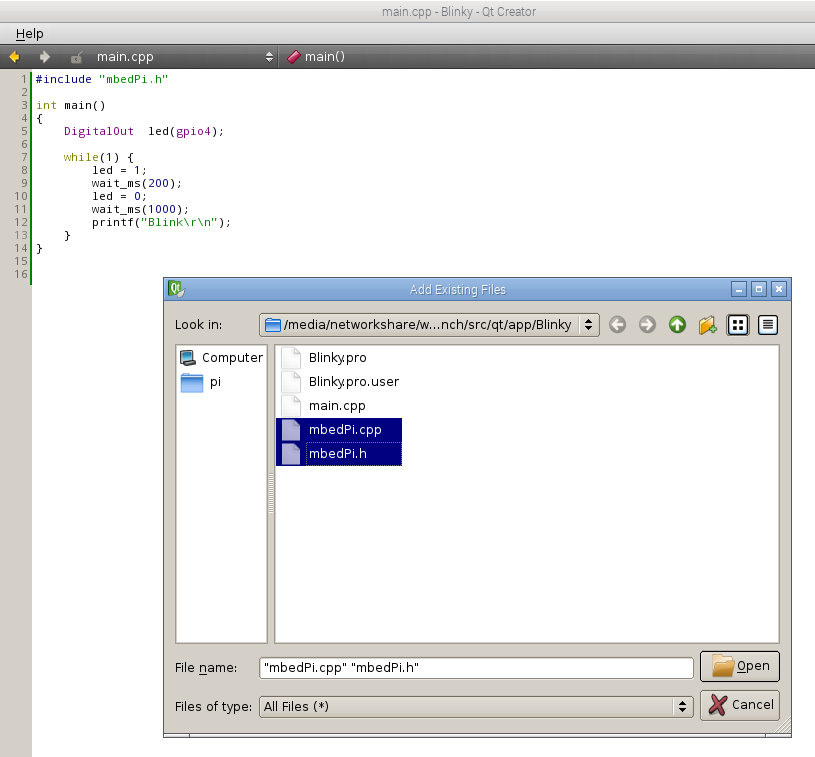
- Double click on Blinky.pro to open it for editing and add new libraries by inserting a new line as follows:

- Compile the project.
- Connect an LED through a 1k resistor to pin 7 and the ground on the Raspberry Pi GPIO connector.
- Run the binary as sudo (sudo ./Blinky) and you should see the LED blinking.
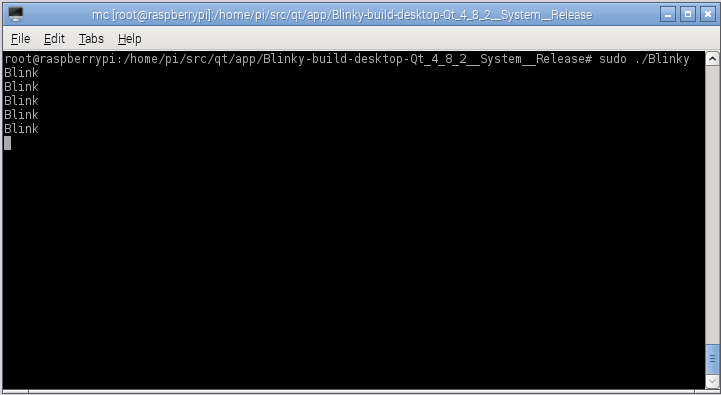
- Press Ctrl+c to stop running the application.
raspi_wizard/wizard.json@2:131555dc6fb7, 17 months ago (annotated)
- Committer:
- hudakz
- Date:
- Tue Dec 20 12:16:18 2022 +0000
- Revision:
- 2:131555dc6fb7
- Parent:
- rpi_wizard/qbs_rpi/wizard.json@1:1f2d9982fa8c
Mbed API for Raspberry Pi boards equipped with BCM2836 SoC.
Who changed what in which revision?
| User | Revision | Line number | New contents of line |
|---|---|---|---|
| hudakz | 1:1f2d9982fa8c | 1 | { |
| hudakz | 1:1f2d9982fa8c | 2 | "version": 1, |
| hudakz | 1:1f2d9982fa8c | 3 | "supportedProjectTypes": [ "Qbs.QbsProject" ], |
| hudakz | 1:1f2d9982fa8c | 4 | "id": "B.Raspberry Pi", |
| hudakz | 1:1f2d9982fa8c | 5 | "category": "A.Raspberry Pi", |
| hudakz | 1:1f2d9982fa8c | 6 | "trDescription": "Creates an Raspberry Pi project.", |
| hudakz | 1:1f2d9982fa8c | 7 | "trDisplayName": "Raspberry Pi project.", |
| hudakz | 1:1f2d9982fa8c | 8 | "trDisplayCategory": "Raspberry Pi", |
| hudakz | 1:1f2d9982fa8c | 9 | "icon": "RpiLogo.svg", |
| hudakz | 1:1f2d9982fa8c | 10 | "enabled": "%{JS: [ %{Plugins} ].indexOf('QbsProjectManager') >= 0}", |
| hudakz | 1:1f2d9982fa8c | 11 | |
| hudakz | 1:1f2d9982fa8c | 12 | "options": |
| hudakz | 1:1f2d9982fa8c | 13 | [ |
| hudakz | 1:1f2d9982fa8c | 14 | { "key": "QbsFile", "value": "%{JS: Util.fileName('%{ProjectDirectory}/%{ProjectName}', 'qbs')}" }, |
| hudakz | 1:1f2d9982fa8c | 15 | { "key": "CppFileName", "value": "%{JS: 'main.' + Util.preferredSuffix('text/x-c++src')}" }, |
| hudakz | 1:1f2d9982fa8c | 16 | { "key": "InitialLibPath", "value": "/home/zoli/src/rpi/lib" } |
| hudakz | 1:1f2d9982fa8c | 17 | ], |
| hudakz | 1:1f2d9982fa8c | 18 | |
| hudakz | 1:1f2d9982fa8c | 19 | "pages": |
| hudakz | 1:1f2d9982fa8c | 20 | [ |
| hudakz | 1:1f2d9982fa8c | 21 | { |
| hudakz | 1:1f2d9982fa8c | 22 | "trDisplayName": "Project Location", |
| hudakz | 1:1f2d9982fa8c | 23 | "trShortTitle": "Location", |
| hudakz | 1:1f2d9982fa8c | 24 | "typeId": "Project" |
| hudakz | 1:1f2d9982fa8c | 25 | }, |
| hudakz | 1:1f2d9982fa8c | 26 | { |
| hudakz | 1:1f2d9982fa8c | 27 | "trDisplayName": "Kit Selection", |
| hudakz | 1:1f2d9982fa8c | 28 | "trShortTitle": "Kits", |
| hudakz | 1:1f2d9982fa8c | 29 | "typeId": "Kits", |
| hudakz | 1:1f2d9982fa8c | 30 | "enabled": "%{IsTopLevelProject}", |
| hudakz | 1:1f2d9982fa8c | 31 | "data": { "projectFilePath": "%{QbsFile}" } |
| hudakz | 1:1f2d9982fa8c | 32 | }, |
| hudakz | 1:1f2d9982fa8c | 33 | { |
| hudakz | 1:1f2d9982fa8c | 34 | "trDisplayName": "Project Management", |
| hudakz | 1:1f2d9982fa8c | 35 | "trShortTitle": "Summary", |
| hudakz | 1:1f2d9982fa8c | 36 | "typeId": "Summary" |
| hudakz | 1:1f2d9982fa8c | 37 | } |
| hudakz | 1:1f2d9982fa8c | 38 | ], |
| hudakz | 1:1f2d9982fa8c | 39 | "generators": |
| hudakz | 1:1f2d9982fa8c | 40 | [ |
| hudakz | 1:1f2d9982fa8c | 41 | { |
| hudakz | 1:1f2d9982fa8c | 42 | "typeId": "File", |
| hudakz | 1:1f2d9982fa8c | 43 | "data": |
| hudakz | 1:1f2d9982fa8c | 44 | [ |
| hudakz | 1:1f2d9982fa8c | 45 | { |
| hudakz | 1:1f2d9982fa8c | 46 | "source": "Project.qbs", |
| hudakz | 1:1f2d9982fa8c | 47 | "target": "%{QbsFile}", |
| hudakz | 1:1f2d9982fa8c | 48 | "openAsProject": true, |
| hudakz | 1:1f2d9982fa8c | 49 | "condition": "%{JS: '%{BuildSystem}' === 'qbs'}" |
| hudakz | 1:1f2d9982fa8c | 50 | }, |
| hudakz | 1:1f2d9982fa8c | 51 | { |
| hudakz | 1:1f2d9982fa8c | 52 | "source": "main.cpp", |
| hudakz | 1:1f2d9982fa8c | 53 | "target": "%{CppFileName}", |
| hudakz | 1:1f2d9982fa8c | 54 | "openInEditor": true |
| hudakz | 1:1f2d9982fa8c | 55 | } |
| hudakz | 1:1f2d9982fa8c | 56 | ] |
| hudakz | 1:1f2d9982fa8c | 57 | } |
| hudakz | 1:1f2d9982fa8c | 58 | ] |
| hudakz | 1:1f2d9982fa8c | 59 | } |