Xbee Basic Setup
Items Needed:
-2 Xbee series 2
-2 SainSmart XBee USB Adapter Explore
-New XCTU GUI: http://www.digi.com/support/productdetail?pid=3352&type=utilities
(Windows 64-bit installer)-http://ftp1.digi.com/support/utilities/40003026_A.exe
Steps:
1) Attach Xbees to SainSmart boards and plug into computer 
2) Open XCTU and click on discover devices 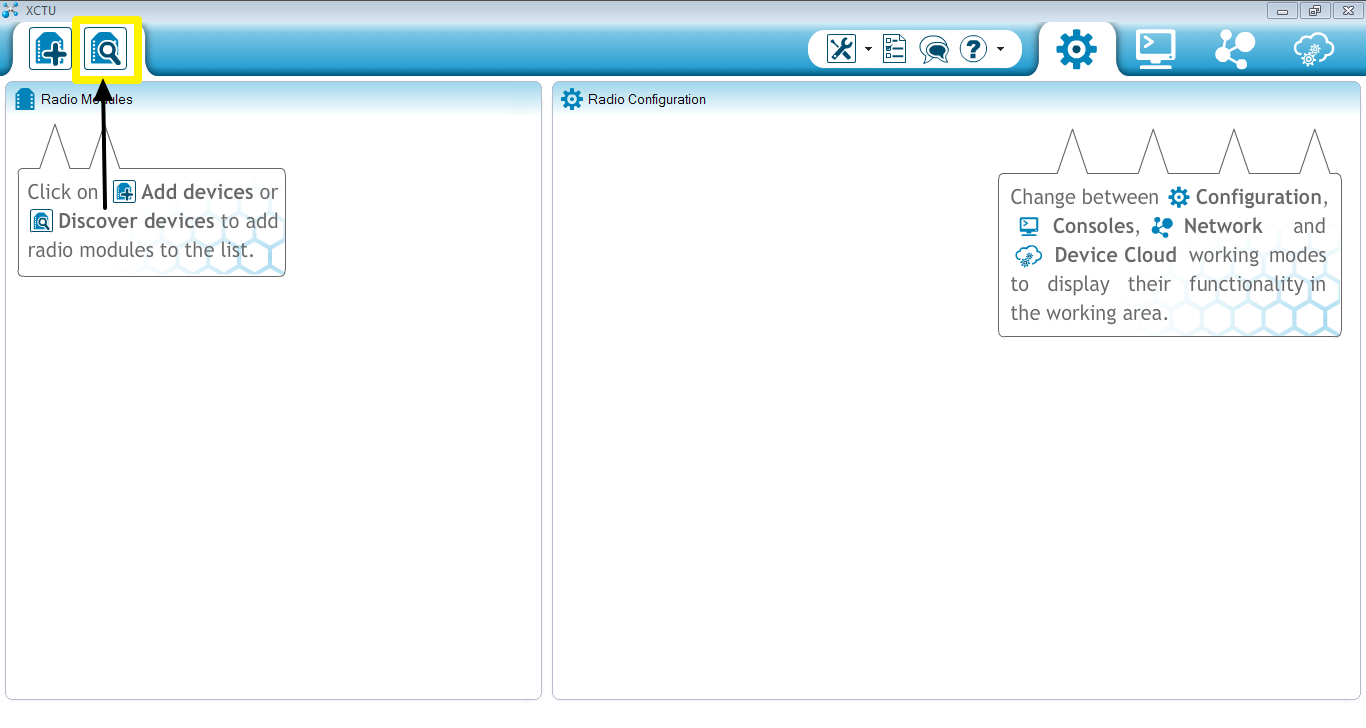
3) Select all ports to search and accept default parameters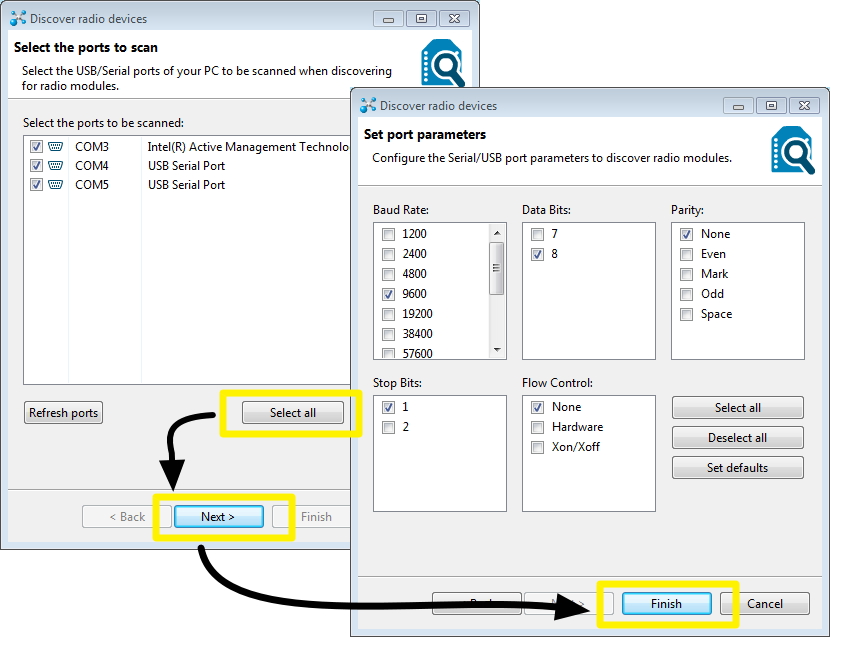
4) Select all found Xbees and add them to your interface Items Needed: 
5) Click on one of the Xbees and once it loads click on the firmware button (take note of the product family): 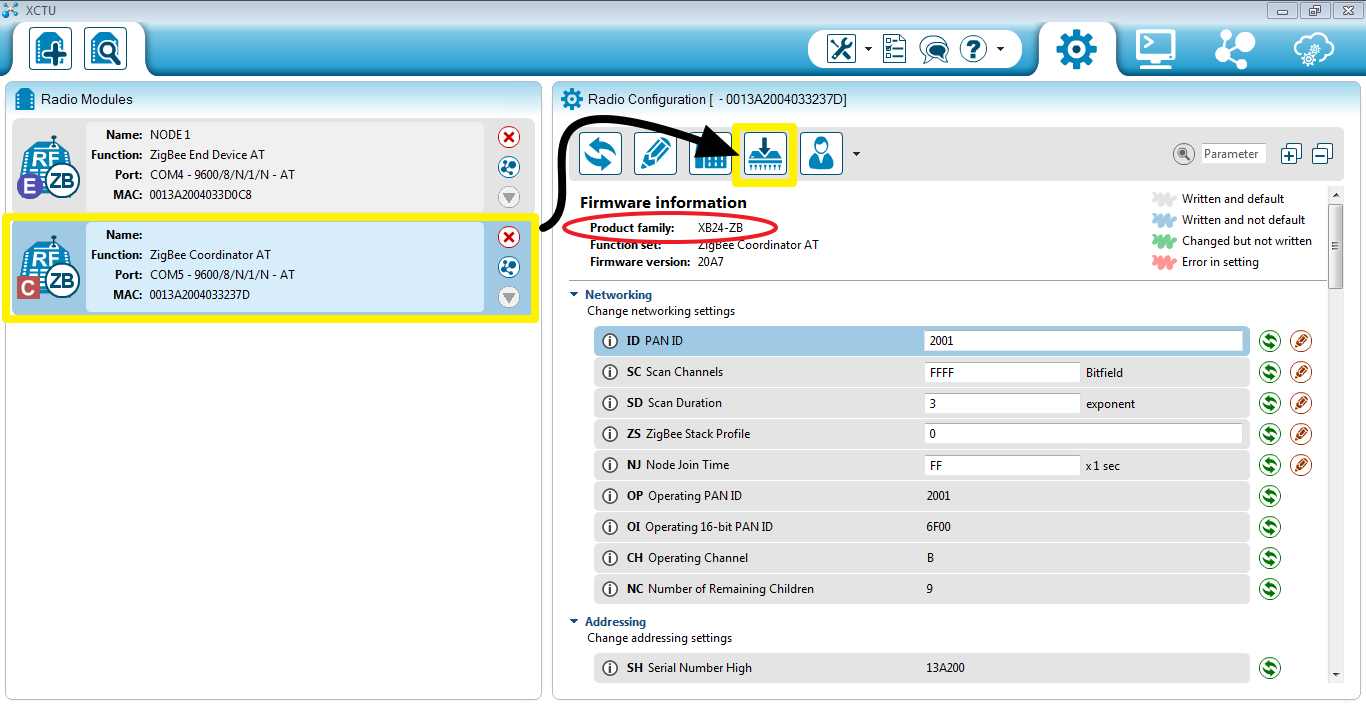
6) Choose the appropriate product family, ZigBee Coordinator AT, and then click select current. Click finish.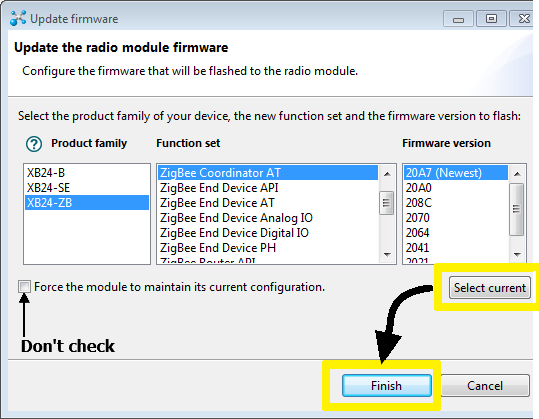
7) Allow Firmware to download, and wait for receive success page.
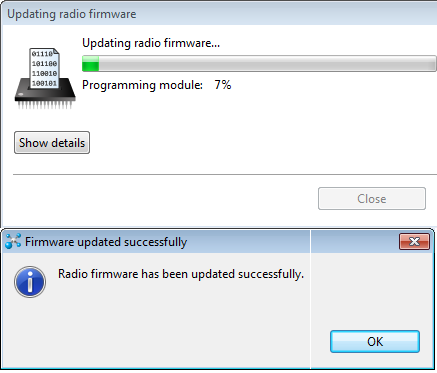
I recommend labeling Xbess in some fashion to designate Coordinators from Routers from End Devices
8) Repeat steps 5-7 with the other attached Xbee, but with the below firmware settings to set it up as an End Device:
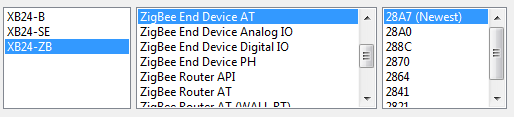
9) Click on the Xbee you configured as the Coordinator and choose a pan ID (The ID is 4 bytes of hexadecimal and can range from 0000 to FFFF. Choose 0016 if you do not have a preference) This is the only thing that you need to configure for the Coordinator. Click the pen to write settings. (Box should turn blue.) 
10) Scroll down in the Firmware Information area to the addressing section and take note of the Serial Number High and Low: 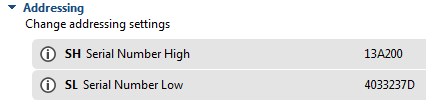
10) Click on the Xbee you configured as the End Device and set pan ID to the same as that of the coordinator. 
11) Navigate to the addressing section and set the Destination Address High and Low to the information corresponding to the coordinator. Click the Write button at the top of the page to write all changes to the Xbee and make sure boxes turn blue. 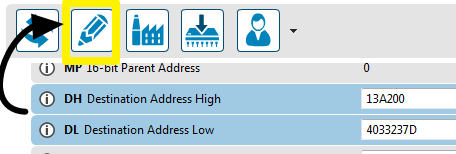
*********Xbees are now configured to communicate with each other********
-You can open up two terminals of your choice and connect one Xbee to each and send key strokes back and forth.
-If you are unfaliar with how to do the above follow this to another tutorial.:

------------------------------
Q: Why did we not set the destination address of the coordinator?
A: The Xbee protocol says that any data the coordinator sends in AT mode will be sent to all End Devices on the same PAN ID.
------------------------------
Please log in to post comments.
