This program simply connects to a HTS221 I2C device to read Temperature & Humidity, and a WNC Cellular Module both of which are on the Avnet WNC Shield.
Dependencies: mbed FXOS8700CQ

AT&T Shape Hackathon QuickStart Instructions
- One area that has been problematic is setting the the MY_SERVER_URL. When you copy the URL from the flow, you must make sure that the MY_SERVER_URL is also set to the appropirate server. It can be either "run-east.att.io" or "run-west.att.io", so be sure to check this.
Useful Links
Adding Additional Sensors
The FLOW_DEVICE_NAME field must contain the name of the instance of the Virtual Starter kit in FLOW that you will be communicating with. Usually this will be "vstarterkit001", but if you have problems communicating you can verify that this is indeed correct. Note that this device will not be created until you click the “Initialize” input on the Virtual Device tab of the Starter Kit project in FLOW. At that point it becomes available in M2X and you can see it there, as the DEVICE SERIAL field under Devices as in the image below.
Sensors: When executing, the FRDM-K64F board will upload sensor measurements to AT&T’s Flow environment every 5 seconds, using the Cellular shield board. You can adjust how often you want to do this by editing the SENSOR_UPDATE_INTERVAL_MS value in the header file. Temperature and humidity: By default the board will report readings from the HTS221 temperature and humidity sensor. These two values are sent to the HTTP IN /climate port in FLOW with field names “temp” and “humidity”. Temperature is in degrees Fahrenheit and humidity is a %. This default assignment is: iSensorsToReport = TEMP_HUMIDITY_ONLY;
Accelerometer: If you want to expand and use the on-board motion sensor, you can also send 3-axis accelerometer information from the board as “accelX”, “accelY” and “accelZ”. This is useful if you want to know the stationary position of the board with regards to gravity, or whether it is in motion. These readings are in g’s. To send these values, change the assignment to: iSensorsToReport = TEMP_HUMIDITY_ACCELEROMETER;
PMOD Sensors: If you have a Silicon Labs sensor module that can plug into the PMOD connector on the Cellular shield, you will also be able to measure proximity, UV light, ambient visible and infrared light from the Si1145 sensor. This PMOD also has a temperature and humidity sensor, but in this case it is redundant. When enabled, the fields “proximity”, “light_uv”, “light_vis” and “light_ir” will also be sent. To enable all these sensors, change the assignment to: iSensorsToReport = TEMP_HUMIDITY_ACCELEROMETER_PMODSENSORS;
Connecting up the PMOD sensors: Because the pinouts do not align, the SiLabs PMOD sensor board cannot be plugged into the J10 PMOD receptacle on the shield directly. The following wiring instructions must be used:
| Signal | =J10 | =(Shield) PMOD | =Color in the image below |
|---|---|---|---|
| VCC | Pin 6 | Pin 6 | Red |
| GND | Pin 5 | Pin 5 | Black |
| SDA | Pin4 | Pin 3 | Green |
| SCL | Pin3 | Pin 2 | Yellow |
Link to AT&T M2X
Link to AT&T Flow
Avnet WNC-Shield Information
Getting Started with the Avnet WNC-Shield & Hackathon software
- This project uses Revision 119 of the MBED library because of I2C implementation differences with the tip (Revision 121)
- This project uses Revision 4 of the FXOS8700CQ library for sensors
Easily modifiable parameters in source code
Inside the mbed “AvnetATT_shape_hackathon” project, the parameters that are needed to customize your board are in the config_me.h file.
- FLOW parameters: This project assumes that you are using a fork of the “Starter Kit Base” project, which is a reference design that was created using AT&T’s FLOW (https://flow.att.com) that allows the creation of on-line virtualization and other IoT functionality. The default parameters in the config_me.h file are done for a specific instance of this project. When you fork the original project, you get your own instance and it will have its own base address. At the bottom of the FLOW environment, when you click on the “Endpoints” tab, you will see the URL information that is specific to your instance. Of note is the Base URL. In the example below (as in the default mbed project), the Base URL is: https://run-west.att.io/1e464b19cdcde/774c88d68202/86694923d5bf28a/in/flow You have to take note of two parts of this address. The run-west.att.io part is the server URL, and you have to make sure the
- MY_SERVER_URL field in config_me.h matches this. Then there is the rest of the base URL, in green above, that needs to be pasted into the FLOW_BASE_URL field.
There is also a FLOW_INPUT_NAME field. This should match the name of the HTTP IN port in the FLOW project that you want to send sensor data to. The default is "/climate", as in the FLOW image below.
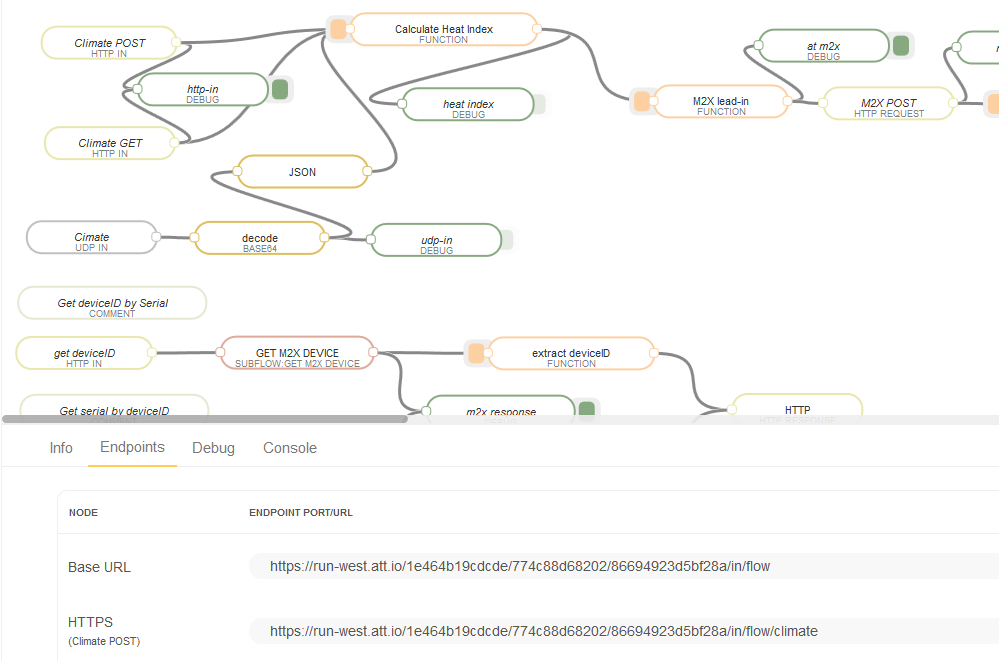
Where is the binary I compiled
When the COMPILE button is pressed, it will compile your project and link it. The result is placed in the DOWNLOAD folder you use when downloading files from the internet. It will be called AvnetATT_shape_hackathon_K64F.bin.
Additional information on compiling/configuring
Comprehensive instructions can be found at: Quick Start Instructions
Revision 21:d0038d14ee7c, committed 2016-07-13
- Comitter:
- fkellermavnet
- Date:
- Wed Jul 13 18:34:56 2016 +0000
- Parent:
- 20:27a4f27254d0
- Child:
- 22:41e6c417ace1
- Child:
- 23:d6ceeb6d85ed
- Commit message:
- Cleaned up config_me.h a little and added some comments for the user variables. More comments need to be added. Cleaned up some of my unused debug code at the bottom of main().
Changed in this revision
| config_me.h | Show annotated file Show diff for this revision Revisions of this file |
| main.cpp | Show annotated file Show diff for this revision Revisions of this file |
--- a/config_me.h Wed Jul 13 17:57:14 2016 +0000 +++ b/config_me.h Wed Jul 13 18:34:56 2016 +0000 @@ -2,19 +2,31 @@ #define __CONFIG_ME_H_ // User must set these for own context: -//static const char * MY_SERVER_URL = "run-east.att.io"; + +// This is the server's base URL name. Example "www.google.com" static const char * MY_SERVER_URL = "run-west.att.io"; + +// These are FLOW variables that must be read from your own FLOW account and placed here: #define FLOW_BASE_URL "/1e464b19cdcde/774c88d68202/86694923d5bf28a/in/flow" #define FLOW_INPUT_NAME "/climate" -#define FLOW_DEVICE_NAME "vstarterkit001" + +// This in most cases should be left alone but is here if you want to talk a differnet protocol: #define FLOW_URL_TYPE " HTTP/1.1\r\nHost: " +// This just needs to be a unique identifier 1 for each board that talks to each FLOW account. +// If you only have one board then you can just leave this alone but you have to use this +// identifier in your FLOW setup for identification. +#define FLOW_DEVICE_NAME "vstarterkit001" + +// These are for? #define TEMP_HUMIDITY_ONLY 1 #define TEMP_HUMIDITY_ACCELEROMETER 2 #define TEMP_HUMIDITY_ACCELEROMETER_PMODSENSORS 3 -static int iSensorsToReport = TEMP_HUMIDITY_ONLY; +// This is the APN name for the cellular network, you will need to change this, check the instructions included with your SIM card kit: static const char * MY_APN_STR = "m2m.com.attz"; -static const char * MY_PORT_STR = "80"; //This is for normal HTTP. If you want to use TCP to a specific port, change that here + +//This is for normal HTTP. If you want to use TCP to a specific port, change that here: +static const char * MY_PORT_STR = "80"; #endif
--- a/main.cpp Wed Jul 13 17:57:14 2016 +0000
+++ b/main.cpp Wed Jul 13 18:34:56 2016 +0000
@@ -275,6 +275,8 @@
.Humidity_Si7020 = "0"
};
+static int iSensorsToReport = TEMP_HUMIDITY_ONLY;
+
void GenerateModemString(char * modem_string)
{
switch(iSensorsToReport)
@@ -516,12 +518,4 @@
sockclose_mdm();
} //bTimerExpiredFlag
} //forever loop
-
-#if (0)
- string * pStr;
- while (1)
- {
- send_wnc_cmd("AT", &pStr, WNC_TIMEOUT_MS);
- }
-#endif
}

