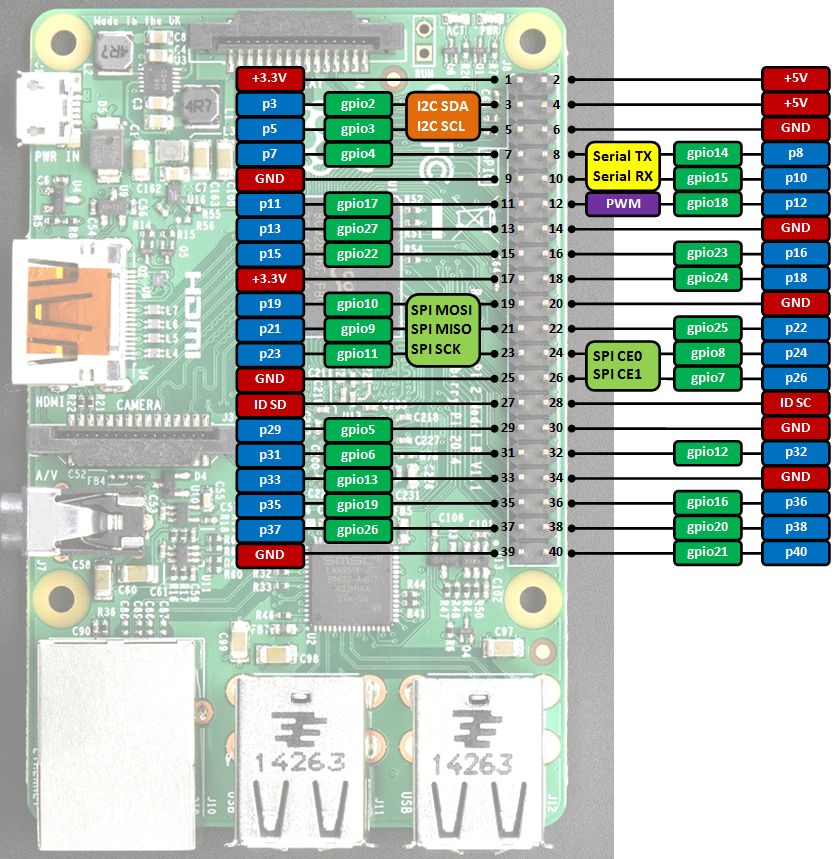mbed API for Raspberry Pi boards.
mbedPi
This is an attempt to implement a limited number of mbed APIs for Raspberry Pi single-board computers. The project was inspired by and based on the arduPi library developed for the Arduino by Cooking Hacks .
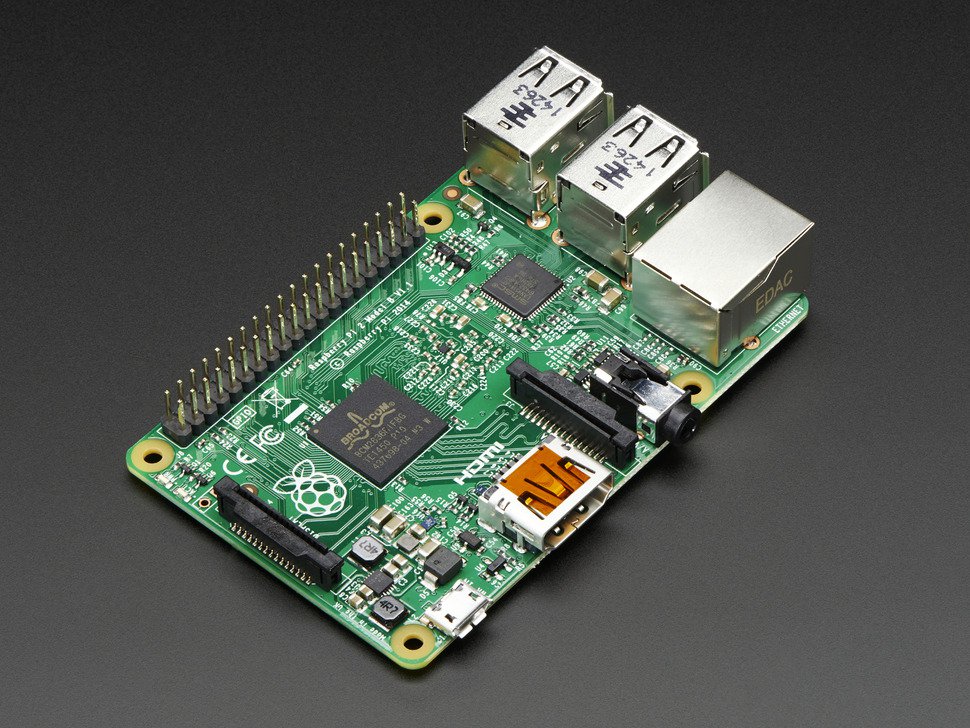
Specifications
- Chip: Broadcom BCM2836 SoC
- Core architecture: Quad-core ARM Cortex-A7
- CPU frequency: 900 MHz
- GPU: Dual Core VideoCore IV® Multimedia Co-Processor
- Memory: 1GB LPDDR2
- Operating System: Boots from Micro SD card, running a version of the Linux operating system
- Power: Micro USB socket 5V, 2A
Connectors
- Ethernet: 10/100 BaseT Ethernet socket
- Video Output: HDMI (rev 1.3 & 1.4)
- Audio Output: 3.5mm jack, HDMI
- USB: 4 x USB 2.0 Connector
- GPIO Connector: 40-pin 2.54 mm (100 mil) expansion header: 2x20 strip providing 27 GPIO pins as well as +3.3 V, +5 V and GND supply lines
- Camera Connector: 15-pin MIPI Camera Serial Interface (CSI-2)
- JTAG: Not populated
- Display Connector: Display Serial Interface (DSI) 15 way flat flex cable connector with two data lanes and a clock lane
- Memory Card Slot: Micro SDIO
GPIO connector pinout
Information
Only the labels printed in blue/white or green/white (i.e. p3, gpio2 ...) must be used in your code. The other labels are given as information (alternate-functions, power pins, ...).
Building programs for the Raspberry Pi with mbedPi
I use Qt Creator for development, however you can use any other IDE available on the Raspberry Pi (e.g. Geany) if you like. For a quick try:
- Install Qt and the Qt Creator onto your Raspberry Pi. Then create a new "Blinky" Plain non-Qt C++ Project as follows:
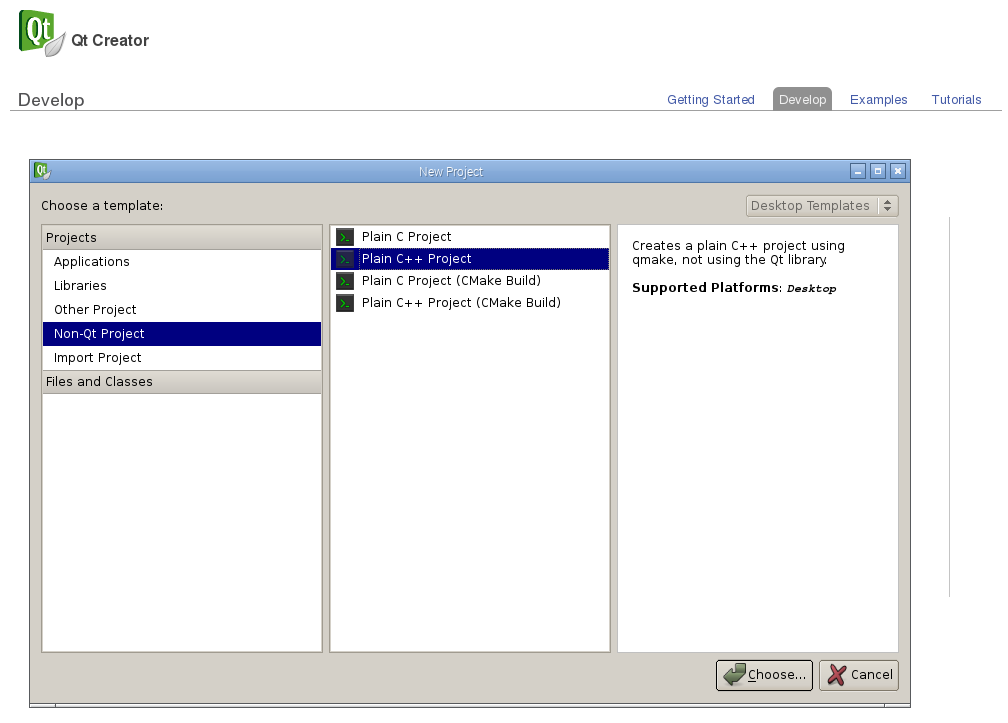
- Change the main code as below:
main.cpp
#include "mbedPi.h"
int main()
{
DigitalOut myled(p7);
while(1) {
myled = 1; // LED is ON
wait(0.2); // 200 ms
myled = 0; // LED is OFF
wait(1.0); // 1 sec
printf("Blink\r\n");
}
}
- Copy the mbedPi.zip file into your project's folder and unzip.
- Add the mbedPi.h and mbedPi.cpp files to your project by right clicking on the "Blinky" project and then clicking on the "Add Existing Files..." option in the local menu:
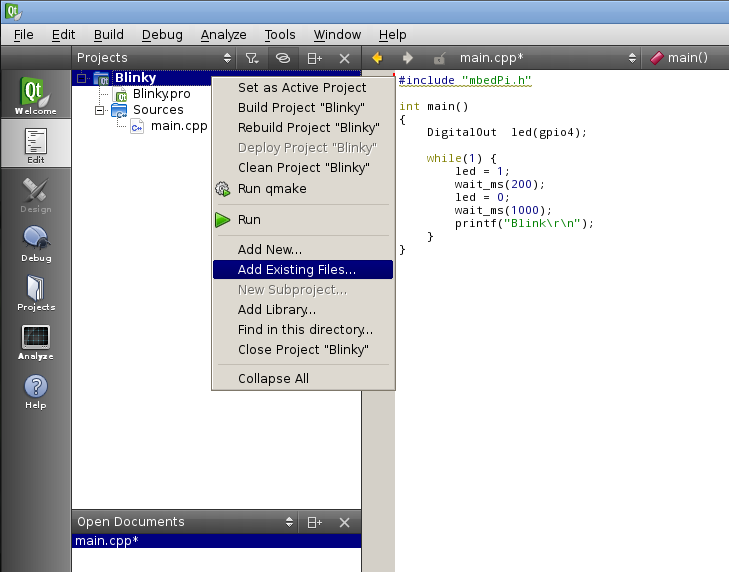
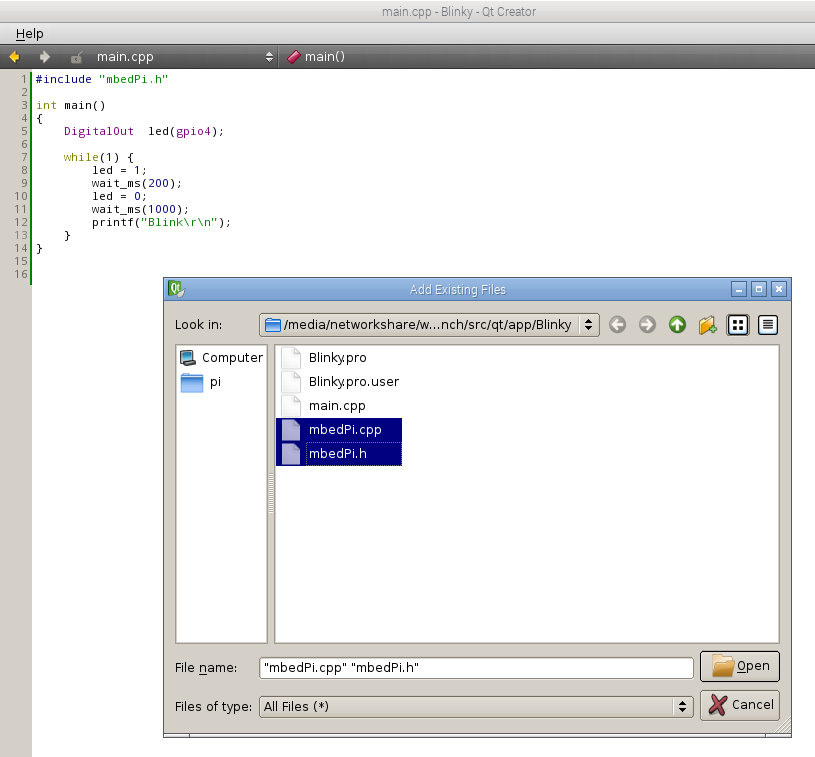
- Double click on Blinky.pro to open it for editing and add new libraries by inserting a new line as follows:

- Compile the project.
- Connect an LED through a 1k resistor to pin 7 and the ground on the Raspberry Pi GPIO connector.
- Run the binary as sudo (sudo ./Blinky) and you should see the LED blinking.
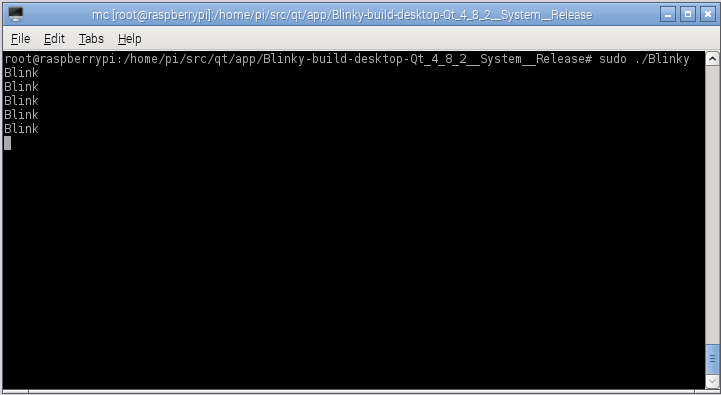
- Press Ctrl+c to stop running the application.
Diff: rpi_wizard/qbs_rpi/js/helpers.js
- Revision:
- 2:131555dc6fb7
- Parent:
- 1:1f2d9982fa8c
--- a/rpi_wizard/qbs_rpi/js/helpers.js Tue Dec 20 12:08:07 2022 +0000
+++ /dev/null Thu Jan 01 00:00:00 1970 +0000
@@ -1,65 +0,0 @@
-var Process = require("qbs.Process");
-var File = require("qbs.File");
-
-function findCommand(){
- // check if it's unix
- if(File.exists("/usr/bin/find")){
- return "/usr/bin/find";
- }
-
- // else msys2, search unix find command
- var where = new Process();
- where.exec("where.exe", ['find'], true);
- if(where.exitCode()!==0){
- throw("error: There is a problem to detect the 'find' command."+where.exitCode());
- }
-
- while(true){
- var line = where.readLine();
- if(line!=="" && line!==undefined){
- var findPos = line.indexOf("bin\\find.exe");
- if (findPos > -1){
- return line;
- }
- }else{
- break;
- }
- }
- where.close()
- return "find";
-}
-
-function dirs(dir){
- var ret = []
- if(!File.exists(dir)){
- return ret;
- }
- var find = new Process();
- var params = [dir,'-type','d'];
- find.exec(findCommand(), params)
- if(find.exitCode()!==0){
- var error = find.readStdErr();
- throw("error: " + error)
- }
- var line = find.readLine();
- while(line.trim()!==""){
- ret = ret.concat([line.trim()]);
- line = find.readLine();
- }
- find.close();
- return(ret)
-}
-
-function getTimes() {
- var d = new Date()
- var current = d.getTime()/1000 // To seconds
- var timezone = d.getTimezoneOffset()*60 // To seconds
- var daylight = 0
-
- return {"utc":current.toFixed(),
- "local":(current+timezone+daylight).toFixed(),
- "zone":timezone.toFixed(),
- "dst":daylight.toFixed()}
-}
-
-